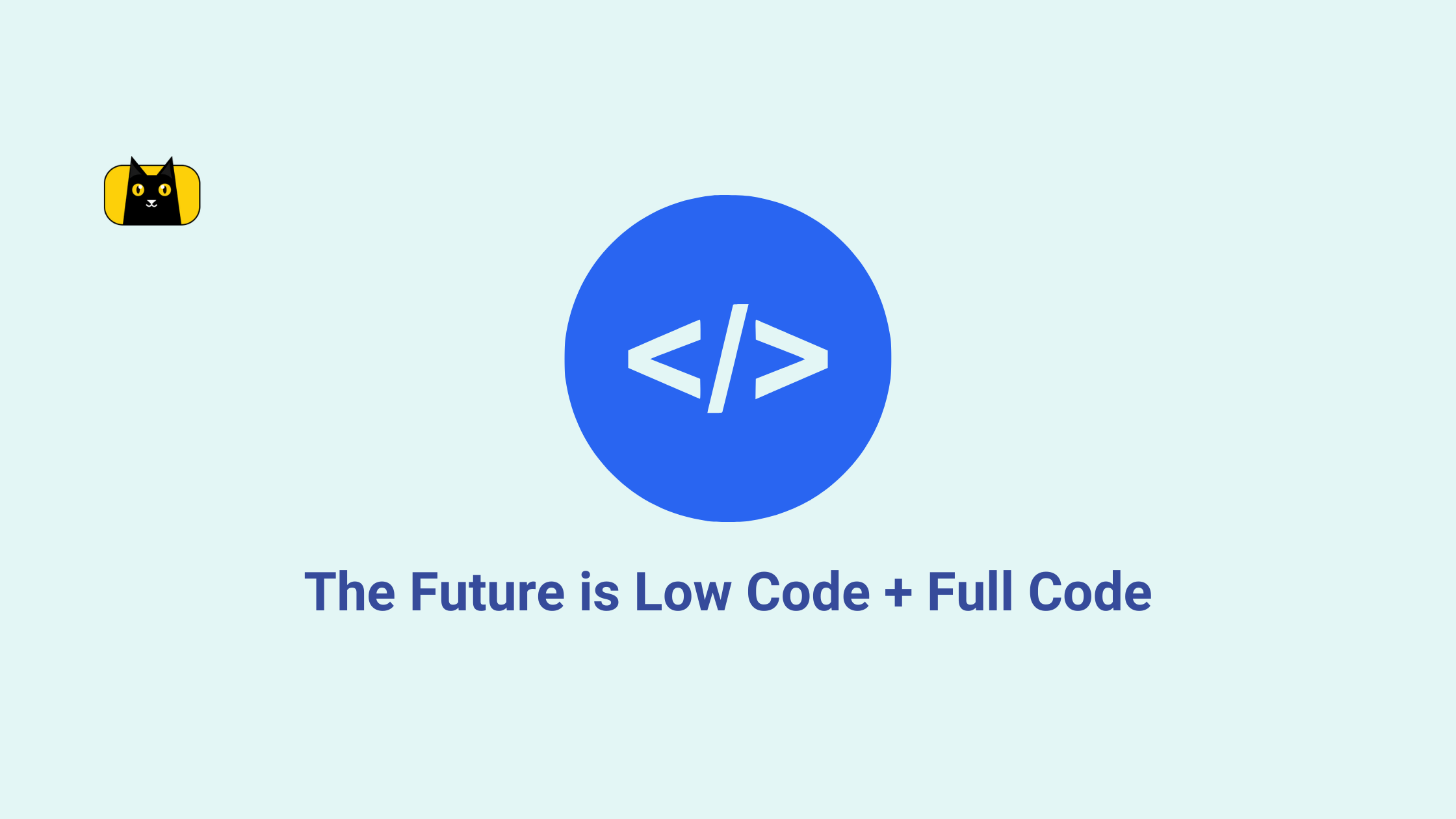- What is CSS Font Size?
- Understanding CSS Font Size
- What is the CSS function for font size?
- How to set font CSS?
- The Importance of CSS Responsive Font Size
- How do I change font-size in CSS?
- Tips and Tricks for Changing Font Size with CSS
- Comparison of Heading Sizes in CSS
- Heading Sizes in CSS Table
- FAQ’s for Heading Sizes
- Make Your Website Stand Out
What is CSS Font Size?

In the world of web design, CSS font size is a critical element that can make or break the user experience. From readability and accessibility to aesthetics and branding, font size plays a vital role in creating engaging and effective websites. Whether you’re a seasoned developer or just getting started with CSS, understanding the different methods for changing font size is essential to creating flexible and responsive designs that look great on any device. In this article, we’ll show you how to do that and provide tips and tricks for making the most of this powerful design tool.
Understanding CSS Font Size

The font size you choose can significantly affect your website’s readability, legibility, and overall feel. Adjusting the font size with CSS makes your content more engaging, easier to read, and visually appealing. Whether you want to make your headings stand out, make your paragraphs easier to read, or adjust your font size for different devices, CSS font size can help you achieve your design goals.
What is the CSS function for font size?
CSS font size is the property that controls the size of text on a webpage. It specifies the height of characters in pixels, ems, rems, or other units. By adjusting the font size with CSS, you can make your text bigger or smaller, making it easier to read or more visually appealing.
If you’re not sure what to use, watch this video before reading on as a primer:
There are a few things to remember when using CSS font size.
Keep in Mind
First, choosing the right unit of measurement for your font size is important. Pixels (px) are the most commonly used unit and are great for fixed sizes, while ems and rems are more flexible and better for responsive design.
Second, it’s important to consider relative font size when designing your website. Relative font size allows you to specify font size relative to the parent element’s size rather than an absolute size. This makes it easier to adjust the font size for different screen sizes and devices and ensures that your design remains consistent across different devices.
Finally, it’s important to understand how to specify font size in CSS. The “font-size” property is used to determine the size of the text in CSS, and it can be set to an absolute size (in pixels), a relative size (in ems or rems), or a percentage of the parent element’s font size.
By understanding CSS font size and how to use it effectively, you can greatly enhance the design and readability of your website. In the next section, we’ll explore the importance of CSS responsive font size and how it can help you create a more effective design.
How to set font CSS?
Setting font CSS involves using CSS code to specify the font family, font size, font style, and other font-related properties for text on your website. Here’s a brief overview of how to set font CSS:
- Start by selecting the element or elements you want to style. For example, set the font CSS for all paragraphs on your website or a specific heading.
- Next, use CSS code to specify the font properties you want to apply. For example, to set the font family to Arial and the font size to 16 pixels for all paragraphs on your website, you could use the following code:
p {
font-family: Arial, sans-serif;
font-size: 16px;
}
This code selects all p elements and applies the font-family property to specify the font family and the font-size property to specify the font size.
You can also use CSS code to set other font properties, such as font style, font weight, and text decoration. For example, to set the font style to italic for all headings with a class of “title,” you could use the following code:
.title {
font-style: italic;
}
It’s important to note that CSS code can be applied in a number of different ways, including inline CSS, embedded CSS, and external CSS files. Inline CSS is applied directly to an HTML element using the style attribute, while embedded CSS is included within the head section of an HTML document using the style tag. External CSS files are separate files that are linked to the HTML document using the link tag.
The Importance of CSS Responsive Font Size
Responsive design is a key element of modern web design, and CSS responsive font size plays a vital role in ensuring that your website looks great on all devices. Responsive font size allows you to adjust the size of your text based on the size of the device screen, making it easier to read on smaller screens and maintaining legibility on larger screens.
There are a few different ways to approach responsive font size in CSS:
- media queries
- use of relative font sizes
- considering website layout
One popular approach is to use media queries to specify different font sizes for different device sizes. For example, you might set a larger font size for desktop screens and a smaller font size for mobile screens. This ensures that your text remains readable on all devices and that your design remains consistent across different devices.
Another important consideration for responsive font size is relative font sizes, such as ems or rems. Relative font sizes allow you to adjust font size based on the parent element’s size, rather than an absolute size. This makes changing font size for different screen sizes and devices easier and ensures that your design remains consistent across different devices.
It’s also important to consider the layout of your website when designing responsive font size. For example, you could use larger font sizes for headings and smaller font sizes for body text, or adjust font size based on the width of the content container.
By considering the importance of responsive font size and how to use it effectively, you can create a more practical design that looks great on all devices. In the next section, we’ll explore some tips and tricks for using CSS font size effectively in your design.
How do I change font-size in CSS?
Changing font size with CSS is a powerful tool that can significantly enhance your website’s readability and visual appeal. The **font-size** property in CSS is used to set the font size for an element. This property allows you to specify the font size in several ways, including using absolute values (such as pixels or points) or relative values (such as percentages or ems). In this section, we’ll explore different ways to change font size in CSS in your design. Here’s a video tutorial:
Using Absolute Font Sizes
One way to change font size with CSS is by using absolute font sizes, such as pixels (px). Absolute font sizes are fixed sizes and are not affected by the size of the parent element or the device screen. While absolute font sizes can be helpful in maintaining a consistent design, they can also make it challenging to create a responsive design that looks great on all devices. For example, the font size for all p elements is set to 16 pixels below:
p {
font-size: 16px;
}
Using Relative Font Sizes
Another way to change font size CSS is by using relative font sizes, such as ems or rems. Relative font sizes are flexible and adjust to the parent element or device screen size, making them ideal for creating a responsive design that looks great on all devices. However, it’s important to use relative font sizes carefully to avoid unintended changes in font size.
p {
font-size: 1.2em;
}
In this example, the font size for all p elements is set to 1.2 times the font size of the parent element.
Using Media Queries
Media queries are a powerful tool for changing font size with CSS. With media queries, you can specify different font sizes for different device sizes, making creating a responsive design that looks great on all devices easier. For example, you might use a larger font size for desktop screens and a smaller font size for mobile screens. In another example, the font size for all p elements is set to 14 pixels on screens with a maximum width of 600, and 16 pixels on screens with a minimum width of 601 pixels.
@media screen and (max-width: 600px) {
p {
font-size: 14px;
}
}
@media screen and (min-width: 601px) {
p {
font-size: 16px;
}
}
Inline Font Size CSS
You can also change font size CSS inline using the “style” attribute in HTML. This allows you to apply a specific font size to a single element without affecting the rest of the page. However, it’s important to use inline CSS sparingly and to avoid cluttering your HTML code with too much styling information. For example, the font size for the p element is set to 18 pixels inline using the style attribute.
<p style="font-size: 18px;">This text is 18 pixels.</p>
Look at this table to help decide which method to use:
| Method | Description | Example | Best Used For |
| Media Queries | Using CSS rules to specify different font sizes for different devices | @media screen and (max-width: 768px) { h1 { font-size: 24px; } } | Setting different font sizes based on device or screen size |
| Relative Size | Using percentages or em units to specify font size relative to parent | h1 { font-size: 2.5em; } | Creating a flexible and responsive design |
| Absolute Size | Using fixed units like pixels to specify font size | h1 { font-size: 32px; } | Setting a specific and consistent font size across all devices |
| Inline Style | Setting font size directly in the HTML tag using the style attribute | <h1 style="font-size: 28px;">Heading Text</h1> | Making quick and easy font size changes to individual elements |
Again, it’s worth noting that the choice of method depends on the specific needs and goals of a project. By understanding the advantages and disadvantages of each method, designers and developers can make informed decisions about how to set font sizes in CSS.
Tips and Tricks for Changing Font Size with CSS

When changing font size with CSS, a few tips and tricks can help you achieve the best results. Here are some tips to keep in mind:
- Keep It Consistent: Use a consistent font size throughout your website to create a cohesive and professional look.
- Use Web Fonts: Web fonts can offer a broader range of font sizes and styles than standard system fonts, which can be limiting. Using web fonts, you can create a more unique and personalized design that stands out.
- Consider the Reading Experience: Font size can greatly impact the reading experience, so it’s important to choose a size that is comfortable to read. Avoid font sizes that are too small or too large, and aim for a font size that is easy on the eyes.
- Test, Test, Test: Always test your font sizes on different devices and screen sizes to ensure they are readable and look good. This is especially important for creating a responsive design that works well on mobile devices.
- Use Hierarchy: Use a hierarchy of font sizes to create a sense of visual hierarchy and guide the reader’s eye through the content. For example, use a larger font size for headings and a smaller font size for body text.
By following these tips and tricks, you can make the most of the**font-size** property and create a visually appealing and user-friendly design.
Comparison of Heading Sizes in CSS
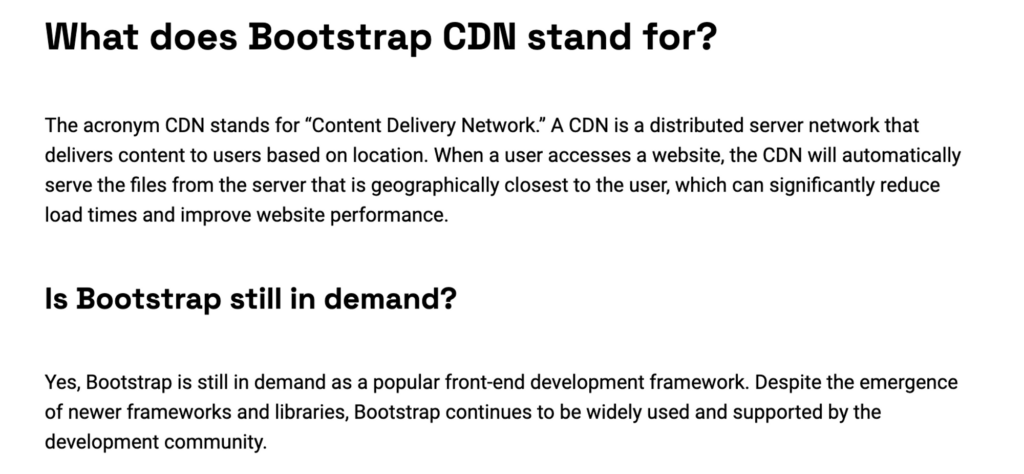
When creating headings in CSS, choosing the right size for each heading is important. Headings are an essential component of CSS because they help provide structure and hierarchy to web pages, making it easier for users to navigate content. Additionally, correctly using heading tags can improve a website’s search engine optimization (SEO). By selecting appropriate heading styles and sizes, web developers can create a visually appealing design that is functional and easy to read. The size of a heading can have a big impact on the overall look and feel of your website and the readability of your content.
Here is a comparison of the default font sizes for headings in CSS:
h1: The largest heading size, typically used for the main heading or title of a page. The default font size forh1is 2em.h2: A slightly smaller heading size, typically used for section headings. The default font size forh2is 1.5em.h3: A smaller heading size, typically used for sub-section headings. The default font size forh3is 1.17em.h4: An even smaller heading size, typically used for sub-sub-section headings. The default font size forh4is 1em.h5andh6: The smallest heading sizes, typically used for minor headings or subtitles. The default font size forh5is 0.83em, and the default font size forh6is 0.67em.
Heading Sizes in CSS Table
| Heading level | Default Font Size |
<h1> | 2em or 200% |
<h2> | 1.5em or 150% |
<h3> | 1.17em or 117% |
<h4> | 1em or 100% |
<h5> | 0.83em or 83% |
<h6> | 0.67em or 67% |
It’s important to note that these default font sizes can be changed using CSS. As discussed in Section IV, you can adjust the font-size of headings using the font-size property and changing Font Size with CSS.
When choosing a font size for headings, it’s essential to consider your content’s overall design and readability. A larger font size can make headings stand out and grab the reader’s attention, while a smaller font size can create a more subtle and understated look.
FAQ’s for Heading Sizes
What is h1 font size in CSS?
In CSS, the default font size for the <h1> tag is usually 2em or 200% of the base font size, depending on the web browser’s default settings. However, the font size for the <h1> tag can be adjusted using CSS by targeting the <h1> selector and specifying a font size using the font-size property. For example, to set the font size for <h1> to 24 pixels, you can use the following CSS rule:
h1 {
font-size: 24px;
}
It is important to note that the font size for <h1> and other heading tags can vary depending on the specific CSS stylesheet being used on a website.
Is H1 or H3 bigger?
In HTML and CSS, <h1> is typically larger than <h3>. The default font size for <h1> is usually larger than that of <h3>, and this size difference is often reflected in the visual appearance of the headings on a web page. However, it is important to note that the actual font size for both tags can vary depending on the specific CSS stylesheet being used on a website.
Make Your Website Stand Out
Are you ready to take your web design and development skills to the next level? By understanding the ins and outs of changing font size with CSS, you can create visually appealing and functional websites. Utilize the techniques and tips outlined in this article to create a website that is easy for users to navigate, with a clear hierarchy of headings and font sizes. Remember to stay up-to-date with the latest CSS trends and best practices to create a website that will impress you. So start experimenting with different font sizes and styles to create a website that truly stands out!