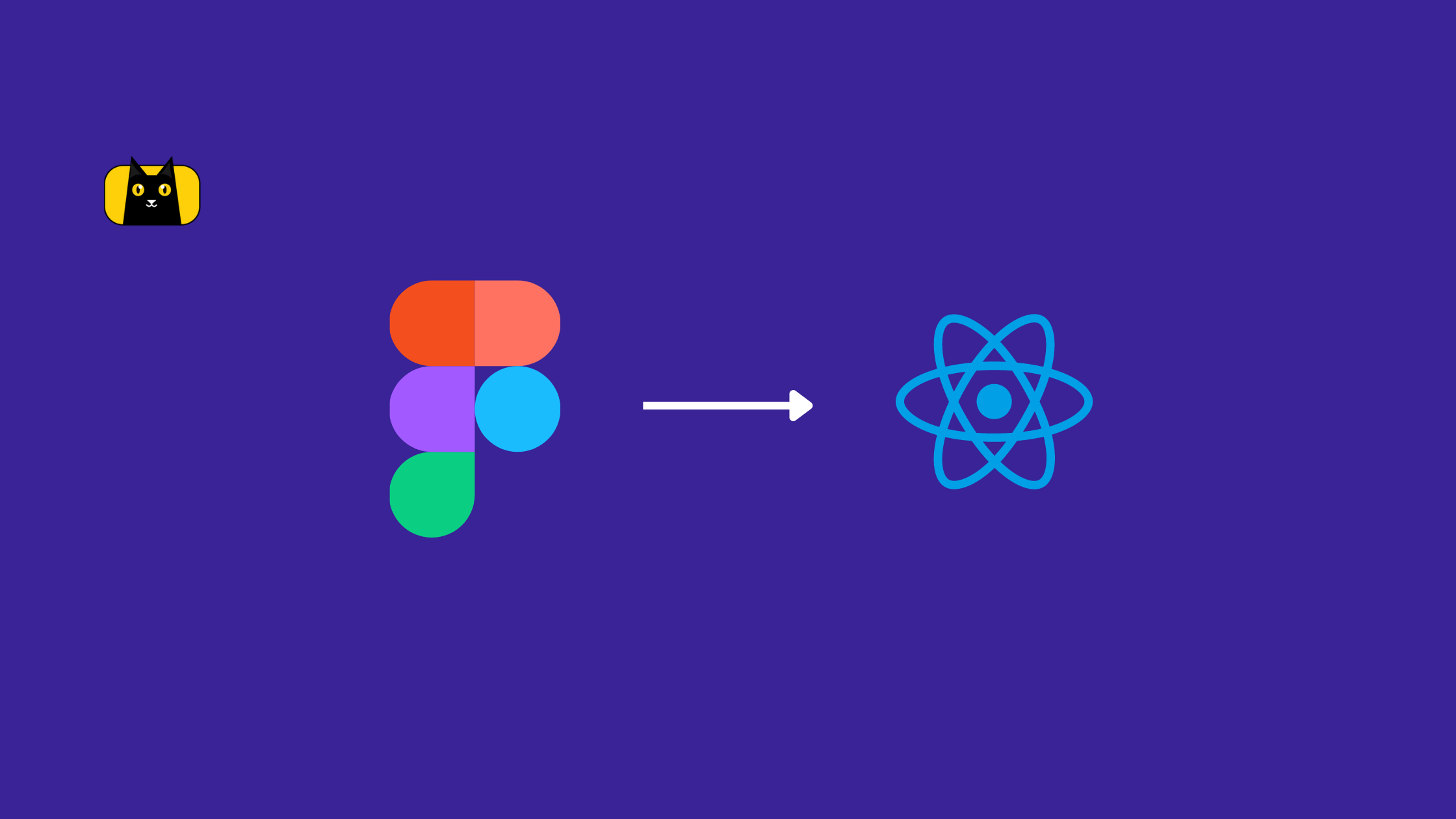Introduction
The front-end development ecosystem is continuously evolving and new trends come and go daily. From UX prototyping tools to Web development frameworks, there is a lot of innovation happening. New tools are dropped more frequently than ever, especially in the Figma to React space. Some alter the course of development forever.
The browser-based design tool, Figma, has taken over the design world by storm ever since its launch in 2016. According to the UXTool survey of 2021, more than 77% of respondents preferred Figma as their design tool indicating a clear field dominance.

When Figma released its public Web API, it opened doors to various possibilities for improving the design-to-development phase of a web application. One such groundbreaking idea that churned up was automatically converting Figma design into React code.
Wait! Can I convert Figma to React?!
In this blog, let us explore how to convert Figma design to React. We’ll also show the best practices that you can follow to make the development process faster and easier.
Let’s get started!
What is Figma to Code?

Image Source: https://www.pngkit.com/png/full/252-2527574_web-application-development-company-application-development-stages.png
Design and Development and the two critical phases of a product development lifecycle. The design team converts the product requirement visions into concrete and visualized prototype designs. Then they pass the baton to the development team for coding. The development phase officially commences with the successful design hand-off.
For an efficient Design-led-development process, excellent communication between designers and developers is critical. Undoubtedly, the design hand-off tool plays a huge role in this. Figma redefined the whole design tool ecosystem. It streamlines real-time collaboration between designers, developers, and other stakeholders. Figma also overthrew the need for maintaining multiple tools for prototyping, sharing, reviewing, commenting, and managing the designs.
How to convert Figma design into code?
On top of being a handoff tool, Figma also helps designers convert designs into code that developers want and need to implement designs accurately. With the help of built-in tools and numerous plugins, Figma also allows you to export your design to various platforms like HTML, CSS, React, Vue, etc. This speeds up the development by writing low code or no code.
How does it work?
First of all, let us try to understand how does the Figma Web API works.
Figma states that its mission is to make design accessible to everyone and launched its public web API in 2018. The first release of the Figma API came with three core capabilities:
- Read design files in an open JSON file format
- Read/Write comments to design files
- Render design files (and parts of design files) into standard image formats (PNG, SVG, etc.)
The crux is that Figma API facilitates read/write access and interactions with the Figma files. This gives you the ability to view and extract any objects or layers, and their properties, so you can render them as images outside of Figma. Each Figma design has a unique key – which is contained in the URL. Once you know it, you can extract a live snapshot of the tree of shapes, text, components, prototype links, transitions, constraints, etc that define how a Figma design looks and behaves.
Since the Figma Web API is not tied to any particular operating systems, specific file paths, or versions of design software, it is possible to access the current state of a design from software running on entirely different computers, or even on the web like Figma itself. This open nature allows third-party tools to access and consume the Figma designs reliably and create custom tools.
Does Figma support React?
React.js is currently the most popular front-end development framework on planet Earth. React.js allows developers to quickly build scalable applications by fixating on simplicity and component-based architecture. According to the Stack Overflow Developer Survey 2021, more than 40% of professional developers choose React.js to build their web applications. 
Figma and React go in hand in hand. While Figma is used by designers to create and iterate designs, React is used by developers to create UI code.
Figma in React allows developers to export the design files to React code. Hence, upon which they can further start coding without the need to start from scratch.
But how to use Figma with react and convert your design to code easily? For these, we need to make use of plugins and configurations within Figma. In the upcoming sections, let us explore how to convert Figma design to React code to speed up development.
How to convert Figma to React using CopyCat?
Are you looking for the smartest ways to develop your UI more quickly than your competition? Then CopyCat can be your solution!
In this section, let us learn how to convert Figma design to production-ready React.js code, with a click of a button using CopyCat.

What is CopyCat?
CopyCat is a Figma developer plugin that allows developers to build UI quickly by automatically converting the Figma designs to production-ready HTML, CSS, and React.js code. Using CopyCat, developers no longer have to start coding from scratch as it will take care of the redundant React.js, HTML, and CSS boilerplate code. Instead, spend time working on the real challenges like building interactions, animations, API integrations, etc. You can even read even mature codebases and reuse existing components to convert Figma designs to code.
Why use the CopyCat Figma plugin?
Copycat enables you to auto-convert your Figma designs to ready-to-use and component-based React code. By leveraging this Figma plugin, you can tackle all the design inconsistency issues and redundant code efficiently. You’ll get a faster sprint delivery every time. The key features of the CopyCat react code generator are listed below.
- Uses your existing components
CopyCat integrates with your existing component libraries such as Material, Bootstrap, and others.
- AI auto-groups reusable code
The CopyCat AI is trained on 100,000+ designs to recognize components and groups by leveraging Figma’s excellent component system.
- Integrates with your design tokens
It integrates with your existing design tokens to ensure generated code is not bloated with styles.
- Responsive code with flex & grids
The CopyCat algorithms try to generate layouts against multiple screen sizes to ensure the code works well.
How do you implement Figma design in React using CopyCat?
Finally, it’s time to hit practicals! Let us discover how to convert Figma to React code using the CopyCat plugin. From installation to code generation, we will be covering everything here, step-by-step!
Installation
Let us start by installing the CopyCat plugin on Figma.
Step 1: Visit the Copycat plugin Figma community space.
Step 2: Click on the Install option on the top right of the page.

Congrats! The CopyCat plugin is now successfully installed on your Figma account.
How to export in Figma with the CopyCat plugin
With the installation complete, now you can start converting your Figma designs to React code.
Step 1: Open your Figma account.

Step 2: Open the required design file on Figma. Please note that for the CopyCat plugin to work, you must own the file on Figma. In case you don’t have edit access, make sure to duplicate the design files to your account as shown below.

Step 3: Select the specific component or layout in the design file which needs to be converted to code.
For this demo, I will be trying to generate the React code for the following simple button component.
 |
Right-click on the component and select
Plugins > CopyCat

The CopyCat set-up window pops open.
Step 4: Fetch the Figma URL of the design file and enter it inside the CopyCat setup window. Click Submit.

Step 5: Your design gets processed and CopyCat generates the React code for your component (or layout) successfully!

You can also make edits within the plugin editor and preview your changes before copying them into production.

Designer Best Practices for Better Code Output
To make the Developer experience smoother, here are some practices designers should keep in mind to generate better code output from Figma using CopyCat. Let us discuss a few of them here.
- Tokens
In Figma, define as many reusable tokens as possible like
- Text Styles
- Colours
- Effects
- Strokes

- Figma Variants
CopyCat will utilize Figma variants to help distinguish between states of different elements.

- Naming
Names of components and their props will be taken as-is from names in Figma.

- Utilize Autolayout
Auto Layout allows you to ensure that components work well across different scaling sizes. Based on team preference, CopyCat can either
- Augment generated code using Autolayout information
- Overwrite CopyCat generated code based on Autolayout Information


- Setting background colors/images
Where possible, instead of creating a rectangle to set the background color, use CopyCat. CopyCat will do its best to convert rectangles meant as backgrounds into backgrounds, but that process can be error-prone in some instances.
Conclusion
Figma re-defined the design-led development ecosystem by streamlining real-time collaboration between designers and developers. By harnessing the open nature of the Figma Web API, third-party tools can now access Figma design mock-ups easily and generate custom tools that can improve development workflow.
CopyCat is a Figma Developer plugin that allows developers to quickly build UI by converting Figma designs into React component-based code with the click of a button. By eliminating redundant works and design inconsistencies CopyCat enables you to aim for a speedy sprint delivery.
In this blog, we learned how to convert Figma to React code using CopyCat. We also covered some of the best practices that designers need to keep in mind to generate a better code output. Hoping this article turned out to be beneficial.
Happy Coding!
Interesting Reads From Our Blogs